Alcatel One Touch flash PC Suite is a free software which allows synchronizing and back up of the data which is present on the smartphone, note that during synchronization the data like contacts,SMS, multimedia and other similar things on your smartphone gets synced automatically without any user input on the system.By using this PC Suite the back up that you create varies from model to model, so the backup taken from one model cannot be restored on the other one. PC Suite makes it possible to transfer files at high speed from smartphone to system or vice versa.
To Download Alcatel One Touch Flash PC Suite Click Here
To make your Alcatel SmartPhone communicate with your PC you need to install USB drivers. Every smartphone have different processors and for each processor a different USB driver is required. As our Alcatel One Touch Flash runs on Mediatek 6592 processor we can use PdaNet USB drivers that works best with the Mediatek MTK processor.
2. Run the download PdaNetA4150.exe file, if you are using Windows vista or above a User Account Control box will appear, click on Yes to start the setup process. Click on Next to continue the setup process of PdaNet.
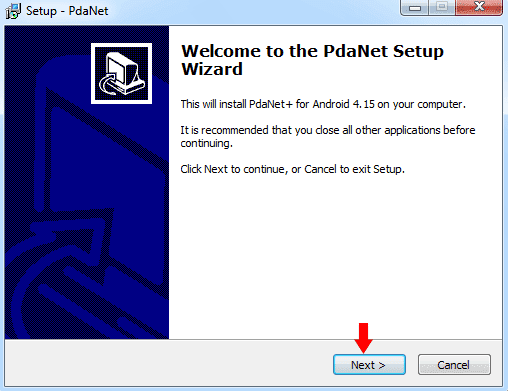
3. Read the license agreement and click on the radio button present before I accept the agreement. This will enable the Next button. Click on the Next button to go to the next step of the setup process.
4. Next screen of setup will display the minimum system requirements for installing. The requirements are:
i.) Any Android phone
ii.) Windows 8.1/8/7/XP/Vista
Click on Next if you satisfy the requirements.
5. You can change the name and folder location of program's shortcut using Browse.. or you can leave it as it is. Click on Next to install the PdaNet.
To Download Alcatel One Touch Flash PC Suite Click Here
To make your Alcatel SmartPhone communicate with your PC you need to install USB drivers. Every smartphone have different processors and for each processor a different USB driver is required. As our Alcatel One Touch Flash runs on Mediatek 6592 processor we can use PdaNet USB drivers that works best with the Mediatek MTK processor.
How To Install PdaNet USB Driver on your PC
1. Download the latest PDAnetA4150 driver for windows from the download link. DOWNLOAD LINK2. Run the download PdaNetA4150.exe file, if you are using Windows vista or above a User Account Control box will appear, click on Yes to start the setup process. Click on Next to continue the setup process of PdaNet.
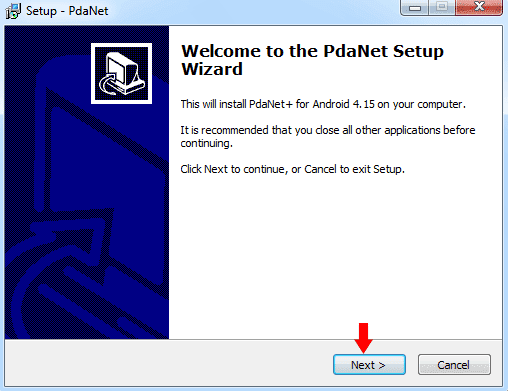
3. Read the license agreement and click on the radio button present before I accept the agreement. This will enable the Next button. Click on the Next button to go to the next step of the setup process.
4. Next screen of setup will display the minimum system requirements for installing. The requirements are:
i.) Any Android phone
ii.) Windows 8.1/8/7/XP/Vista
Click on Next if you satisfy the requirements.
5. You can change the name and folder location of program's shortcut using Browse.. or you can leave it as it is. Click on Next to install the PdaNet.
6. If you already have installed some USB driver on your PC a screen as shown below will appear in front of you. If the USB driver you installed are working fine click on No, else click Yes.
7. For this step you would require your android device. Take your android device and go to Setting > Developer Option > Enable the USB debugging . After that connect your android device to PC, the setup will automatically go to next step.
If Developer Option is not visible in setting, follow the below steps.
-> Go to “Settings” > “About phone” > “Build number”
-> Touch the Build number no less than 7 times.
-> When you see a warning that mentioned developer mode already turned on
-> Go back to “Settings” again, you will find the “Developer options”
-> Touch “Developer options”
-> Check “USB debugging”.
8. Click on Install to the drivers for your android device. This will install the required ADB USB Drivers to your device. ADB USB drivers are required for rooting, installing apk files through computer and other stuff. If you have any trouble feel free to comment below.

.jpg)






I can not get my acetel one touch from straight talk to tether. I have the abd drivers installed on my computer for this acatel phone. And I have the newest pdanet on my computer and phone. But when I connect my phone to computer using my USB, it will say "USB 1, then it will go to USb 2, then it will ask me to make sure pdanet it on ony phone. Any advice?
ReplyDelete