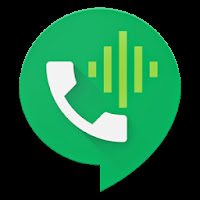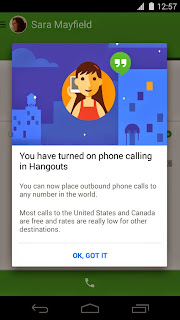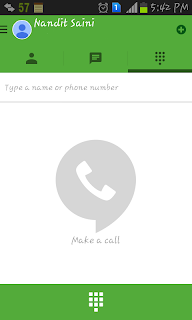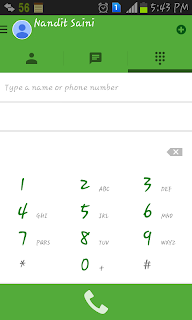Whatsapp has become a part and parcel of our daily life. Now a day
nearly everyone is present on the Whatsapp and most of them check their
Whatsapp every hour. It has became the primary medium to send and
receive message. In addition to text messaging, users can send each
other images, video, and audio media messages as well as their location
using integrated mapping features. The client software is available for
Google Android, Microsoft Windows Phone OSBlackBerry OS, Apple iOS,
selected Nokia Series 40, Symbian, selected Nokia Asha platform, and
BlackBerry 10.
How to create fake whatsapp status
how to create fake chats and edit old chats on whatsapp
Before we start you will need three main things :
1. A rooted android device
2. An application that can be used to disable/freeze application ( Link2SD(free)/ Titanium Backup/ Other )
Learn to Disable And Enable App Using Link2SD
Learn to Disable And Enable App Using Titanium Backup
3. A file explorer with root access ( EsFile Explorer(free) / Root Explorer / Other )
Note : Skip Step 7 if the contact does not have any DP because in that case we can only change the thumbnail and don't click on the thumbnail to enlarge the DP of the contact as this will result in removal of the thumbnail that you pasted in Step 6.
Step 7: Locate Whatsapp folder( it could be in phone memory or sdcard) after that copy the image of size 640 X 640 and paste it to Whatsapp/Profile Pictures. If it ask permission to replace the old image click on Yes. This location store the images that appear when we click on the small thumbnail of the contact.
Step 8: Now defrost the frozen Whatsapp using Link2SD/Titanium Backup/ Other.
How to create fake whatsapp status
how to create fake chats and edit old chats on whatsapp
Before we start you will need three main things :
1. A rooted android device
2. An application that can be used to disable/freeze application ( Link2SD(free)/ Titanium Backup/ Other )
Learn to Disable And Enable App Using Link2SD
Learn to Disable And Enable App Using Titanium Backup
3. A file explorer with root access ( EsFile Explorer(free) / Root Explorer / Other )
Steps to create fake DP(Default Pic) for any whatsapp contact
Step 1: Open your Whatsapp, search the contact whose DP you want to change and note down
his/her phone number with country code but without '+' sign. Also open up the Default pic of contact to create an entry in the sdcard.
Step 2: Take an image (should have extension .jpg) that you want to set as the DP for the contact and create two images one of size 640 X 640 pixels(you can choose any value but image should be square) and other of size 96 X 96 pixels, if you don't know how to crop and resize a image read this tutorial : How to crop and resize an image in Microsoft paint
Step 3: Now rename the image of size 640 X 640 by the phone number noted in step 1. Rename the second image of size 96 X 96 by [phone_number]@s.whatsapp.net.j [phone_number] represent the number noted down in the step one. While renaming the second image you have to change the extension of .jpg image to just .j
Step 4: Copy both the images into your phone.
Step 5: Now disable/freeze Whatsapp from the system using
Link2SD/Titanium Backup/ Other. Also turn off your mobile network/ wifi.
Step 6: First we need to change the thumbnail of the contact to do that first of all make sure your file explorer have root access. Now copy the image [phone_number]@s.whatsapp.net.j and paste it at /data/data/com.whatsapp/files/Avatars. If it ask permission to replace the old image click on Yes.
Now defrost the frozen Whatsapp using Link2SD/Titanium Backup/ Other to check that thumbnail of the contact is changed.Note : Skip Step 7 if the contact does not have any DP because in that case we can only change the thumbnail and don't click on the thumbnail to enlarge the DP of the contact as this will result in removal of the thumbnail that you pasted in Step 6.
Step 7: Locate Whatsapp folder( it could be in phone memory or sdcard) after that copy the image of size 640 X 640 and paste it to Whatsapp/Profile Pictures. If it ask permission to replace the old image click on Yes. This location store the images that appear when we click on the small thumbnail of the contact.
Step 8: Now defrost the frozen Whatsapp using Link2SD/Titanium Backup/ Other.