
Titanium Backup is one of the most used app for android on a rooted device. It provide a large number of feature like backing up all your apps(with data), contacts, saved WiFi password, freeze, defrost, conversion of user app to system app, uninstall of any app and a lot more. In this tutorial I am gonna teach you how you can use the freeze and defrost feature of Titanium Backup. Before we start let's talk a little about freeze and defrost operation which we gonna perform on our android app. The freeze operation disable the selected android app(both system and user) from the system. The app that has been frozen by the Titanium backup will no longer be visible in the application drawer and it will appear as if the app is no longer installed on the system. As most of you have guessed already the defrost operation of Titanium Backup performs opposite operation. The app that has been disabled from the system by the freeze operation can be enabled by the defrost operation. The frozen app will reappear again in the application after the defrost operation.
Freeze/Disable app using Titanium Backup
Step 1: Open the Titanium Backup, select the second option that is Backup/Restore from the three options present on the top, an application list will appear in front of you.
Step 2: Select the app that you want to disable from the system, a list of option will appear for the app, click on the Freeze! option present in the middle and you are done. Your selected application has been frozen and is no longer available in the application drawer.
Defrost/Enable app using Titanium Backup
Step 1: Select the frozen app(blue in color) from the list of application appearing on the Backup/Restore option present on the starting page Titanium Backup.
Step 2:Click on the Defrost! option present in the middle and you are done. Your application will reappear on the application drawer.


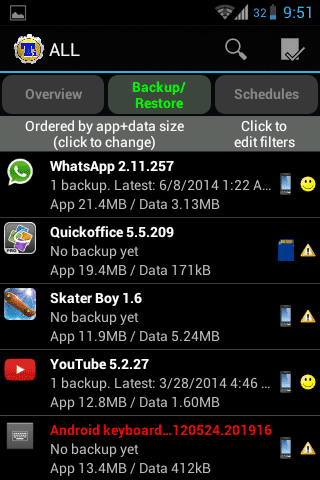



0 comments:
Post a Comment