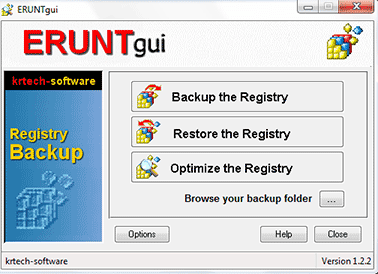Windows Registry is a hierarchical database that stores configuration settings and options on Microsoft Windows operating systems. It contains settings for low-level operating system components and for applications running on the platform that have opted to use the registry. The kernel, device drivers, services, SAM, user interface and third party applications can all make use of the registry. The registry also provides us with the means to access counters for profiling system performance.Since it contains a lot of important stuff of your operating system it is always advisable to make a backup of it before messing it up.
Windows registry backup and restore without any software (3 methods)
1. Regedit
Backup of windows registry
Step 1:This step is different for window 7/vista and 8 user. If you are using windows 8 on mobile devices then swipe in from the right edge of the screen, and then tap Search and if you are using windows 8 on a desktop then point the cursor to the upper-right corner of the screen, and then click Search.In the search box, type regedit.exe(to open Registry Editor), and then press Enter. Window 7/vista users click Start,type regedit.exe(to open Registry Editor) in the search box, and then press Enter.If you're prompted for an administrator password or confirmation, type the password or provide the confirmation.
Step 2: In registry editor, locate and select the registry key that you want to back up. If you want to backup the whole registry select the Computer in registry editor.
Step 3: After making the proper selection as per your requirement select
File and then click
Export,select the location where you want to store the backup , enter the file name and click on save.
Restore of windows registry
Step 1:This step is different for window 7/vista and 8 user. If you are using windows 8 on mobile devices then swipe in from the right edge of the screen, and then tap Search and if you are using windows 8 on a desktop then point the cursor to the upper-right corner of the screen, and then click Search.In the search box, type regedit.exe(to open Registry Editor), and then press Enter. Window 7/vista users click Start,type regedit.exe(to open Registry Editor) in the search box, and then press Enter.If you're prompted for an administrator password or confirmation, type the password or provide the confirmation.
Step 2:In Registry Editor, select
File and click on
Import.File dialogue box should open up,after that browse the desired backup registry file and click on open. It will take few seconds to complete the operation.
2. Windows registry backup and restore using Command Prompt
Alright if you are the type of guy who likes doing the things through the technical way this method is for you. This method is also quite useful when you have created a back door in your windows operating system
(learn how to create a backdoor in windows) Let's start first of all start the command prompt (press window key + r to start run, type cmd and click on enter). Console registry tool provide a lot of options as you can see below.
If you want to learn about operation of console registry backup type :
reg operation /?
replace
operation in above command by the operation you want to perform i.e.
query, add, delete, copy, save, load, unload, restore, compare, export,
import or flags.
Backup of windows registry
Alright i am gonna explain the export method which is used for backing up the window registry. The reg export command take two parameters, first one is registry key to export and second one is location where you want to save the registry key.
REG EXPORT HKEY_CURRENT_USER\system D:\Backups
this command will create a backup for the HKEY_CURRENT_USER\system at the the location D:\Backups.
Restore of windows registry
Restore operation will be used to restore the backup. It have the following format :
reg restore keyName fileName
where keyName is the name of the registry key we want to restore and fileName is the location of the saved key. If we want to restore the HKEY_CURRENT_USER\system backup that we created above using reg export we will type
REG RESTORE HKEY_CURRENT_USER\system D:\Backups
3. Windows registry backup and restore using System Restore
System Restore is a feature in Microsoft Windows that allows the user to revert their computer's state (including system files, installed applications, Windows Registry, and system settings) to that of a previous point in time, which can be used to recover from system malfunctions or other problems. First included in Windows ME, it has since been included in all following desktop versions of Windows released since, excluding the Windows Server.
Backup of windows registry
To create a backup of windows registry using system restore press window + r key type systempropertiesprotection.exe and click enter a window as shown below will appear.
select Create that is present at the right bottom of the window and type the name for the backup and you are done, quite simple isn't it.
Restore of windows registry
Now lets talk a little about restore the backup of windows registry through the system restore point.
If you are using
windows 8 on mobile devices then swipe in from the right edge of the
screen, and then tap Search and if you are using windows 8 on a desktop
then point the cursor to the upper-right corner of the screen, and then
click Search.In the search box, type system restore(to open system restore), and then press Enter. Window 7/vista users click Start,type system restore(to open system restore) in the search box, and then press
Enter.If you're prompted for an administrator password or confirmation,
type the password or provide the confirmation.
Select your preferred backup from the list and click on next and them click on finish. Amazing and super easy isn't it.
Well that's it for creating a backup and restore of windows registry without using any software.
Windows registry backup and restore using software
Now a days, number of free and paid software
are available for backing up and restoring windows registry. Here is a list of
some of the most used, trusted and free software for doing backup/restore with their
download links.
Wise Registry Cleaner
When I first used this software I couldn't even believe that it is free. This software provides a large feature like Registry Cleaner, System Tuneup, Registry Defrag, and Scheduler. Developer of this software has really worked hard to make this software it has most amazing GUI among all the software given here.Alright let's talk about main stuff. To create a backup of windows registry using wise registry cleaner you have to select the backup option present on the upper portion on the home screen of the screen two option will appear in front of you as soon as you click on backup select create a full registry backup and your registry backup will start. To restore the backup you have created, firstly you have to select restore option also present on the upper portion of the software and then select the preferred backup for restore and click on restore present at the left bottom.
download link :
http://www.wisecleaner.com/soft/WRCFree.exe
RegBak
This software is super easy to use with its GUI interface(also have a command line interface). To create a backup of windows registry through RegBak, run the software select the location where you want to keep the backup of your registry and click next, backup process will start doing its work. You can use
advanced options to select only few registries for backup. Well, that nearly covers all the steps for backup.Now, to restore your backup select view -> backups and after selecting your preferred backup click on restore.
To use it through command line type regbak "location" /reg:suo /silent /overwrite /limitdays:d /limitcount:c in command prompt, replace location by the directory address to which you want to store your backup.
/reg:suo s=system hives u=user hives, o=all other hives.
/silent silent operation.
/overwrite overwrites previous backup files in the 'backup to' location.
/limitdays:d d = number of days of backups to keep, older backups will be deleted.
/limitcount:c keeps last 'c' number of backups.
for example the command
regbak "D:\mybackup" /reg:suo will backup all your registry to loaction D:\mybackup.
download link :
http://acelogix.com/downloads/regbak.zip
Registry Backup
The best thing about this software is that it can be used through a USB drive, so if you have messed up system and it is not as starting up properly you can use some small Linux OS live cd and copy the registry backup created by Registry Backup software and paste it inside C: drive you don't need to worry about path as the backup by registry backup is saved with the full path to registry all you have to do is just a simple copy and you are done. Now to backup using this software you just have to press the button Backup Now that is present at the left bottom on the home screen of the registry backup software, this will create a backup at the default location
C:\RegBackup\. Alright now let's talk about the restore process which is as simple as the backup. First select the Restore Registry option present at the top tab of software then select your backup and click on Restore Now button.
Registrar Registry Manager
This software offers solutions for backing up and restoring registries, fast background search and replace, a bookmark editor with categories which supports key coloring and adding descriptions to registry keys and values, detailed property pages, tools for easy navigation. The program offers multilevel undo so all registry changes can be individually undone. Also have a command line interface.
Erunt
This software was created for one job that was to create the registry backup for the windows xp operating system. This software comes with a command line version which you can use under D.O.S. when your window won't boot. This software have some problems with the operating systems that come after windows xp. Still it is great software for creating backups.
RegKey Backup
This software is developed by Camtech2000, it supports all the operating system up to window xp. This software is quite easy to use and provide option to select only a few hives of the windows registry for backup and restore. The software isn't in much use today as it doesn't support newer windows operating system.