Torrent clients, sometime called as BitTorrent client are computer programs designed for peer-to-peer file sharing using the BitTorrent protocol. Everyone needs a nice torrent client to manage their torrent download. Now day a large number of option are available to linux user when it comes to selecting the torrent client for their machine. In this article I am gonna tell you about the top ten free torrent client that are available on the internet for linux.
1. UTorrent :
Utorrent is without a doubt the most used torrent client on the desktop worldwide, this software is available for Windows, Mac, Linux and Android . It have a nice
GUI, which makes it quite easy to use and modify. Even newbies can use this software efficiently. Provies a lot of option like speed limiter, auto shutdown, selected download, priority based download, nice graphical display of download/upload speed and lot more . Currently it is available for Debian 7.0, Debian 6.0, Ubuntu 13.04 and Ubuntu 12.04. Only drawback is it is not open source.
2. Deluge
Deluge is a free software, open source and cross-platform BitTorrent client written with Python and GTK+, it is available for Mac, Windows and Linux. The program uses the libtorrent-rasterbar C++ library as its backend for torrent networking functionality through the project's own Python bindings. Deluge is not designed for any one desktop environment and will work just fine in GNOME, KDE, XFCE and others. Also have a large number of plug in to increase the functionality. Have official and stable release for Foresight, Slackware, Gentoo, Arch, OpenSUSE, Fedora, Debian and Ubuntu.
3. Transmission
Transmission is a lightweight GTK+ client, and is the official Ubuntu client. It comes preinstalled as of the 8.04 Hardy Heron release. It also support the command line interface and have web client. It is designed for easy and powerful use. The best part of this software is that it uses minimum resources of your system. Also have a large number of plug in to increase the functionality. It is available for Ubuntu, Fedora, OpenSUSE, Mandriva, CentOS, Debian, Puppy, Arch Linux, Slackware, FreeBSD, Gentoo, Pardus and NetBSD.
4. qBitTorrent
qBittorrent is a free software cross-platform BitTorrent client which uses uses the Rasterbar libtorrent library and is available for Linux, Windows and Mac. qBittorrent is written in the C++ programming language (utilizing the Boost C++ libraries). It also uses the Qt4 framework. Its optional search engine is written in the Python programming language. qBittorrent is an attempt to provide a μTorrent equivalent that is open-source and multi-platform adding a streaming-like function to let users download-and-play video file.
5. Ktorrent
KTorrent is a BitTorrent client that is part of the KDE Software Compilation. It is the most used torrent client in KDE-based distributions. KTorrent is a BitTorrent client written in C++ using the Qt user interface toolkit. It have a nice
GUI. You need to install libktorrent(which is different for each version) before installing the Ktorrent package. Ktorrent does not have a lot of plug-ins like Transmission and Deluge.
6. Vuze
Vuze is written in Java (should have used C to make it a bit lightweight) , and uses the Azureus Engine. It is available for Mac, Windows, Linux and Android. If you want a simple lightwight torrent client this product is not for you, it is the most resource intensive torrent client of the list. In addition to downloading data linked to .torrent files, Azureus allows users to view, publish and share original DVD and HD quality video content. Content is presented through channels and categories containing TV shows, music videos, movies, video games, series and others. Also offers a large number of plug-ins.
7.Tixati
Tixati is developed by Kevin Hearn and it is available for Linux and Windows. It is written using C++ so it is quite light weight. Alongside the full version, a portable version is offered which does not require installation can be run on USB flash-drives or other portable media. Support any recent Linux distribution with GTK2 libraries.
8.rTorrent
rTorrent is a text-based ncurses BitTorrent client written in C++, based on the libTorrent libraries for Unix, whose author's goal is "a focus on high performance and good code". It is most lightwight and fast torrent client client in today's market. Since it is a terminal application, it can be used with the "screen"/"dtach" utility so that the user can conveniently logout from the system while keeping the file transfers active. A bit complex for newbies.
For Download Click Here
9.KGet
KGet is a download manager of KDE. By default it is the download manager used for Konqueror, but can also be used with Mozilla Firefox and other browser. KGet is part of the KDE Network package. Supports files download from FTP, HTTP(S) and BitTorrent sources. Tells lots of information about current and pending downloads. KGet is distributed under the terms of the GNU General Public License (GPL), Version 2.
10.Tribler
Tribler another bitTorrent client that is written using c and phyton. It is developed by Delft University of Technology and Vrije Universiteit. Tribler is an application that enables its users to find, enjoy and share content. The user interface of Tribler is very basic and focused on ease of use, instead of diversity of features. Tribler is based on the BitTorrent protocol and uses an overlay network for content searching, which makes the program operate independent of external websites and renders it immune to limiting external action, for example, government restraint.

.webp)


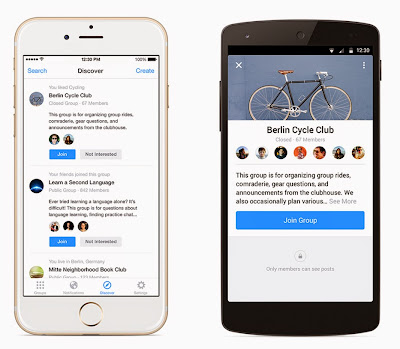

.webp)

















































